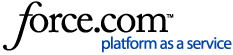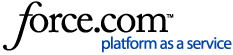LinkedIn Login button will appear on the Classic Hotspot Splash Page.
The login process is automatically configured and operative, as LinkedIn communicates with the Classic Hotspot "Access Internet" application.
HOW TO CONFIGURE LINKEDIN LOGIN
STEP 1
Access to the Splash Page Editor >> Click on the "+" on the top-left of the Editor, drag and drop a login button
STEP 2
Click on the login button (that will represent, by default, Facebook Login) >> Select the Method "Linkedin" in the right menu
STEP 3
Customize text and style of the button from the right menu

STEP 4
In Advanced Settings enable the "Ask to fill custom form to complete login" option if you want to configure the incremental authentication with pre-filled fields in Custom form
Incremental authentication with pre-filled fields (Social and Form login)

DATA COLLECTION
Depending on the user's privacy settings and available information, you can collect the following data:
- First name
- Last name
- Email
- Location (where you leave ) + GEO coord. and city
- Gender
- Birthday
- Picture
- Education
- Headline
- Mac address
LOGIN PROCESS
SCREEN 1
The user clicks on the button in the Splash Page

SCREEN 2
LinkedIn asks to sign in to user LinkedIn Account, if not already done, and it asks to allow to access to user information in one step.
If the user refuses to let the app have access to information, he will redirect to the Splash Page.

NOTE
Remember to enable Linkedin social icon on Spash Page, for details check Social Login overview